This is a quick guide I pulled off from previous forums I have used concerning how to post a screenshot.
There are some basic things that you should know
1). To take a screenshot in game, simply press the Prnt Scrn button located in the upper right of your keyboad, usually near the Numberpad with the Home, Del, End buttons.
2). The screenshots can usually be found in C:\ProgramFiles\Gala-Net\Rappelz\screenshot00001 or something similar.
3). The website used for uploading in this guide will be http://imageshack.us/
With that basic knowledge, let's begin.
1). Visit http://imageshack.us/ and click the Browse button, located as shown:
2). Find the screenshot you wish to upload, then double click it. After selecting the path to the file, click "host it"

3). You will see a page full of commands after you click "host it". Scroll down to the bottom of the page and make sure "Details" is not selected. I am not quite sure specifically what it does, but I believe it lists the day the screenshot was taken, uploaded, and other useless information. Click on the first code, the one highlighted and copy the code.

4). Now just paste the code into the forum, and wallah! You have a uploaded screenshot that will last for longer than you will ever need it.
-Dissonance
